
MPG Video Converter for Mac OS recommend by MP4kits.com
On this page MP4Kits.com presents MPG Video Converter software for Apple Mac OS to work with most format video files: MPG Video Converter for Mac.
Be the first who knows about our new MPG Video Converter for Mac shareware updates, patches, releases, news and future plans, just subscribe to our free newsletter!
On this page MP4Kits.com presents MPG Video Converter software for Apple Mac OS to work with most format video files: MPG Video Converter for Mac.
Be the first who knows about our new MPG Video Converter for Mac shareware updates, patches, releases, news and future plans, just subscribe to our free newsletter!
Home >> How to convert MPG Video On Mac OS step by step?
Get Full Version (Special price: Only $35.00)
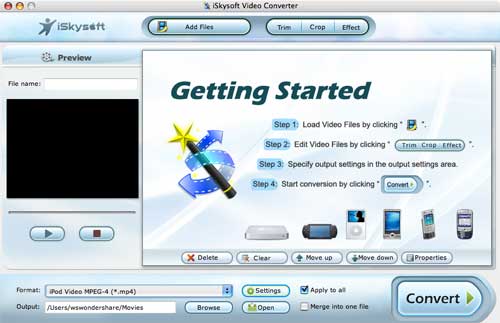
MPG Video Converter for Mac Convert all video formats from one to another. MPG Video Converter for Mac is a specially designed Mac video converter. MPG Video Converter for Mac is developed to convert all popular video files from one format to another format and convert video to audio for Mac OS X users (include Mac OS X 10.5 Leopard, Intel and Power PC).
Learn how to use...
Only for Max OS, for Wondows OS click here.
Learn how to use...
Only for Max OS, for Wondows OS click here.
Detailed to show you how to convert MPG Video Converter on Mac OS step by step
Step1: Download MPG Video Converter for Mac Software and install it.
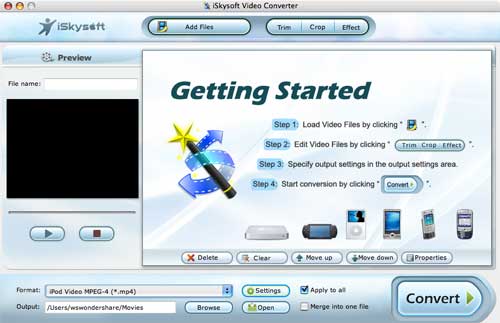
Step2: Click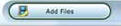 buttons to add your faverite MPG video files.
buttons to add your faverite MPG video files.
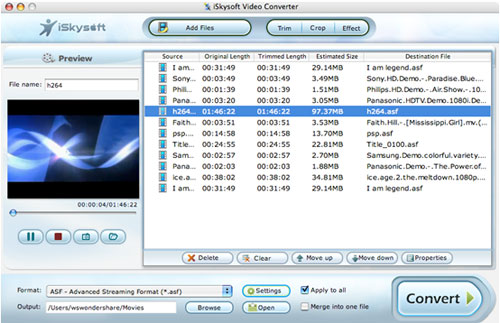
Step3: Ciick buttons to open the Trim window, then set the start time and end time by dragging the start time and End Time slider to convert a clip from your movie on Mac OS X.
buttons to open the Trim window, then set the start time and end time by dragging the start time and End Time slider to convert a clip from your movie on Mac OS X.
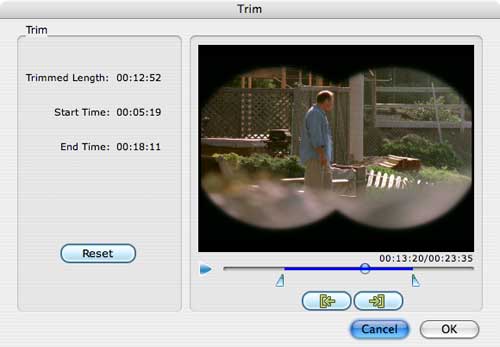
Step4: Ciick buttons to remove the black edges or just convert part of the video area from your video file, you can click the Crop button and specify an area either by dragging the frame around the video or setting the crop values: Top, Button, Left and Right by directly entering the crop values.
buttons to remove the black edges or just convert part of the video area from your video file, you can click the Crop button and specify an area either by dragging the frame around the video or setting the crop values: Top, Button, Left and Right by directly entering the crop values.
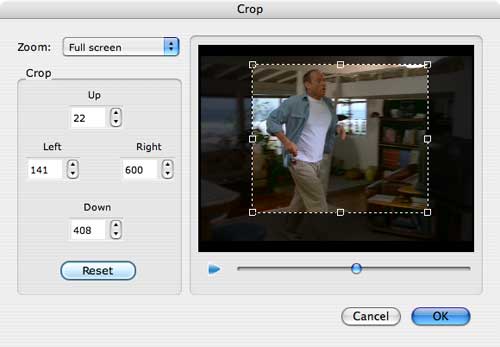
Note: You can also select an output aspect ratio and the available options are: Keep Original, full screen, 16:9 and 4:3.
Step5: Ciick buttons to adjust the video effect of your movie, you can click the Effect button and drag each effect adjustment slider to set the video brightness, contrast, saturation and video volume. You can also choose a special effect from the Effect drop-down list to apply to your movie.
buttons to adjust the video effect of your movie, you can click the Effect button and drag each effect adjustment slider to set the video brightness, contrast, saturation and video volume. You can also choose a special effect from the Effect drop-down list to apply to your movie.
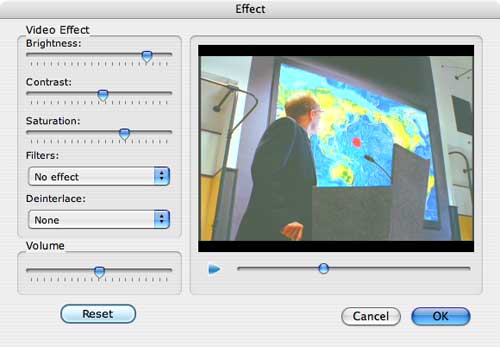
Step6: You can preview the loading video files. You can also capture pictures from videos on mac with high picture quality, which helps you copy pictures from various video formats such as MPEG, AVI, MP4, etc. After the files added, you can preview the movie in the preview window on the left of the main interface.While previewing the movie, you can capture pictures by clicking the Snapshot button ; you can click the Snapshot Folder button to open the folder to view the captured pictures. The captured images can be saved as .JPEG, or .BMP files in your specified folder.
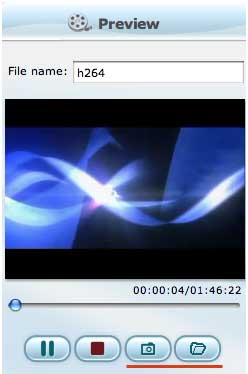
Step7: Choose the output video format and output folder.

Note: If you want to join several video files into one file on mac, on the main interface, tick the check box 'Merge into one file', and you will only get one output file instead of multiple files.
Step8: Click to set video resolution, frame rate, bitrate, encoder and audio sample rate, channel, audio bitrate, encoder.
to set video resolution, frame rate, bitrate, encoder and audio sample rate, channel, audio bitrate, encoder.
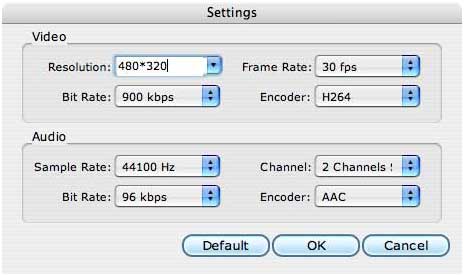
Step9: Click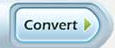 to start the conversion process.
to start the conversion process.
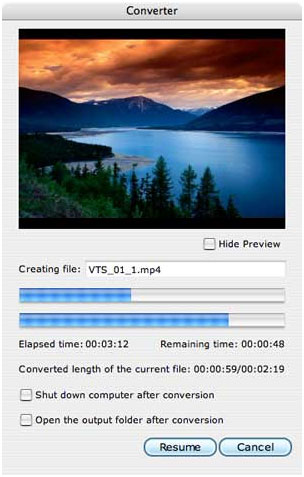
Step1: Download MPG Video Converter for Mac Software and install it.
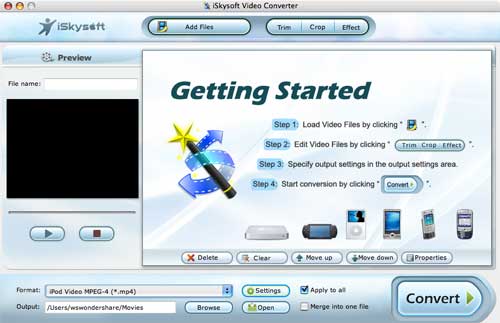
Step2: Click
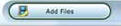 buttons to add your faverite MPG video files.
buttons to add your faverite MPG video files.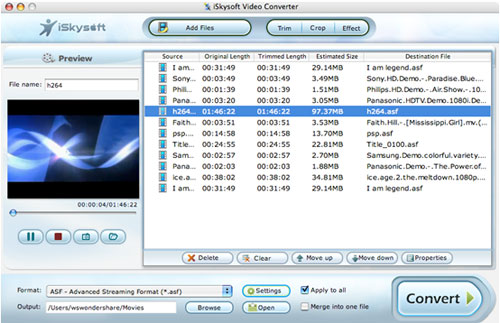
Step3: Ciick
 buttons to open the Trim window, then set the start time and end time by dragging the start time and End Time slider to convert a clip from your movie on Mac OS X.
buttons to open the Trim window, then set the start time and end time by dragging the start time and End Time slider to convert a clip from your movie on Mac OS X.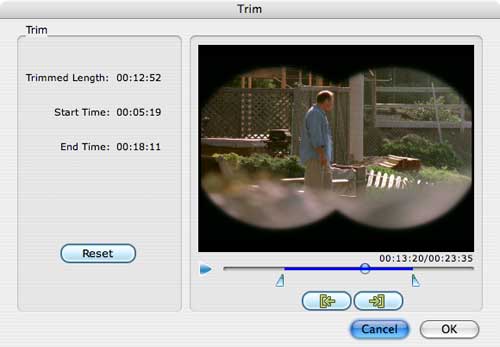
Step4: Ciick
 buttons to remove the black edges or just convert part of the video area from your video file, you can click the Crop button and specify an area either by dragging the frame around the video or setting the crop values: Top, Button, Left and Right by directly entering the crop values.
buttons to remove the black edges or just convert part of the video area from your video file, you can click the Crop button and specify an area either by dragging the frame around the video or setting the crop values: Top, Button, Left and Right by directly entering the crop values.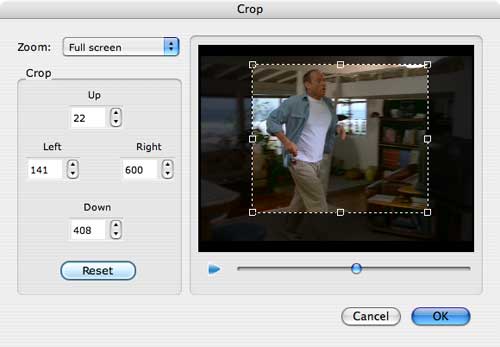
Note: You can also select an output aspect ratio and the available options are: Keep Original, full screen, 16:9 and 4:3.
Step5: Ciick
 buttons to adjust the video effect of your movie, you can click the Effect button and drag each effect adjustment slider to set the video brightness, contrast, saturation and video volume. You can also choose a special effect from the Effect drop-down list to apply to your movie.
buttons to adjust the video effect of your movie, you can click the Effect button and drag each effect adjustment slider to set the video brightness, contrast, saturation and video volume. You can also choose a special effect from the Effect drop-down list to apply to your movie.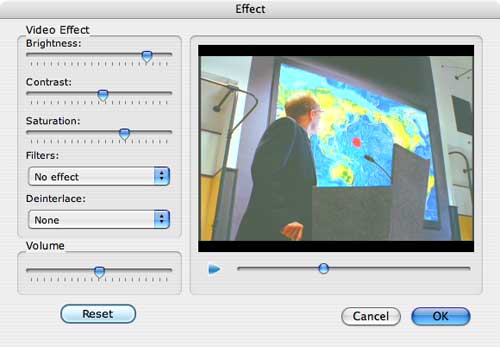
Step6: You can preview the loading video files. You can also capture pictures from videos on mac with high picture quality, which helps you copy pictures from various video formats such as MPEG, AVI, MP4, etc. After the files added, you can preview the movie in the preview window on the left of the main interface.While previewing the movie, you can capture pictures by clicking the Snapshot button ; you can click the Snapshot Folder button to open the folder to view the captured pictures. The captured images can be saved as .JPEG, or .BMP files in your specified folder.
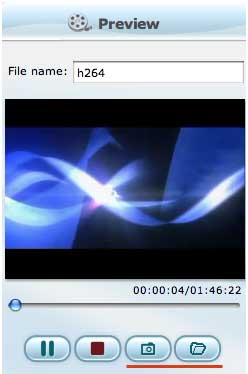
Step7: Choose the output video format and output folder.

Note: If you want to join several video files into one file on mac, on the main interface, tick the check box 'Merge into one file', and you will only get one output file instead of multiple files.
Step8: Click
 to set video resolution, frame rate, bitrate, encoder and audio sample rate, channel, audio bitrate, encoder.
to set video resolution, frame rate, bitrate, encoder and audio sample rate, channel, audio bitrate, encoder.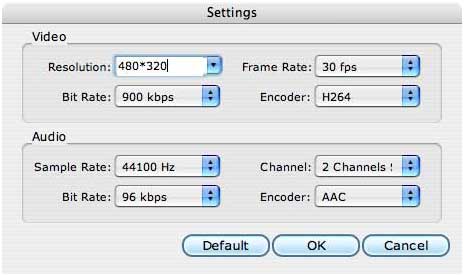
Step9: Click
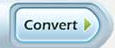 to start the conversion process.
to start the conversion process.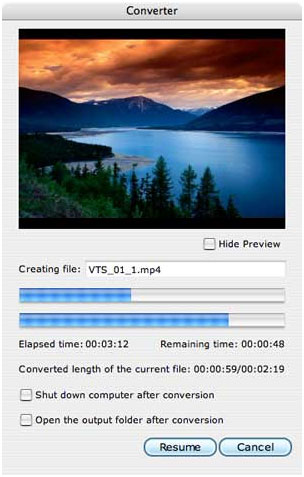
Ok, we have already finished the whole process of Convert MPG Video on Mac OS. Now, You will experience a new lifestyle. Just Free download and enjoy it. Get Full Version (Special price: Only $35.00)

